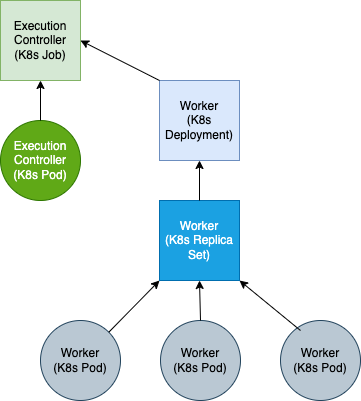Kubernetes
Teraslice Kubernetes End-to-End Test Suite and Development Environment
Dependencies
- Docker
- Kubectl
brew install kubectl
- Kind - Kubernetes in Docker
brew install kind
teraslice-cli(akaearl)npm i -g teraslice-cli
General Notes
The ts-scripts package provides a set of tools for working with Teraslice in
Kubernetes. These tools are available via yarn run or by using the
ts-scripts script directly. It supports the following functionality:
- Running End-to-End Testing
- Launching a Development Kubernetes Environment
- Manages required and optional services. (e.g. Elasticsearch, Kafka)
Kubernetes End-to-End Tests
The Kubernetes End-to-End tests can be run with the commands shown below. The following things will happen:
- Launch a Kubernetes cluster in your local Docker instance using Kind
- Launch the services required for tests in Kind
- Build a Teraslice Docker image from the current working directory
- Copy image into Kind and run Teraslice master
NOTE: These yarn commands must be run from the e2e subdirectory:
# change into the e2e subdirectory
cd e2e
# use the default version of nodejs
yarn test:k8s
# test against a specific version of nodejs
NODE_VERSION=18.18.2 yarn test:k8s
# run the tests using an existing dev Teraslice image (handy for working on
# ts-scripts)
yarn test:k8sNoBuild
Some of the Kubernetes End-to-End tests are shared with the standard End-to-End tests.
Kubernetes Development Environment
You can launch Teraslice using Kind in Docker locally and start a Teraslice
job with the following commands (NOTE: earl is an alternative name for the
teraslice-cli).
# build teraslice from local repository and launch teraslice and elasticsearch
# from the teraslice root directory:
yarn k8s
# from any other directory:
TEST_ELASTICSEARCH='true' ELASTICSEARCH_PORT='9200' yarn run ts-scripts k8s-env
If running on an ARM based processor the default elasticsearch (6.8.6) will fail. Set the ELASTICSEARCH_VERSION env variable to a version with an arm image.
# from the teraslice root directory:
ELASTICSEARCH_VERSION=7.9.3 yarn k8s
# from any other directory:
ELASTICSEARCH_VERSION=7.9.3 TEST_ELASTICSEARCH=true ELASTICSEARCH_PORT=9200 yarn run ts-scripts k8s-env
If you want to run a specific teraslice docker image, instead of building from your local repository:
# from the teraslice root directory:
yarn k8s --teraslice-image=terascope/teraslice:v0.91.0-nodev18.18.2
# from any other directory:
TEST_ELASTICSEARCH=\'true\' ELASTICSEARCH_PORT=\'9200\' $0 k8s-env --teraslice-image=terascope/teraslice:v0.91.0-nodev18.18.2
If you want to run additional services you must set the appropriate environmental variables. Currently only elasticsearch and kafka are supported (see issue #3530).
# from the teraslice root directory:
yarn k8s:kafka
# from any other directory:
TEST_ELASTICSEARCH=true ELASTICSEARCH_PORT=9200 TEST_KAFKA=true KAFKA_PORT=9092 ts-scripts k8s-env
After about 5 minutes, Teraslice will be running and listening on port 5678
and elasticsearch will be running on 9200. You can configure an alias
called local as follows.
earl aliases add local http://localhost:5678
Launching a Teraslice Job
After setting up a local alias, you can prepare and launch an example
Teraslice job. First you must upload the assets your job will use, for the
sample job we plan to run we will use the elasticsearch-assets and
standard-assets:
# deploy assets needed by job
earl assets deploy local --bundle terascope/elasticsearch-assets
earl assets deploy local --bundle terascope/standard-assets
Now you can register the Teraslice job
earl tjm register local examples/jobs/data_generator.json
Now check to see if the Teraslice job is registered:
curl localhost:5678/txt/jobs
job_id name active lifecycle slicers workers _created _updated
------------------------------------ -------------- ------ ---------- ------- ------- ------------------------ ------------------------
e4e2169d-6d66-4cfc-b4c3-f9cb8511cd8d Data Generator N/A persistent N/A 1 2023-12-05T23:31:58.417Z 2023-12-05T23:31:58.417Z
Now we can start the Teraslice job:
# start test job
earl tjm start examples/jobs/data_generator.json
And check to see if there's a new Execution:
curl localhost:5678/txt/ex
name lifecycle slicers workers _status ex_id job_id _created _updated
-------------- ---------- ------- ------- ------- ------------------------------------ ------------------------------------ ------------------------ ------------------------
Data Generator persistent 1 1 running 3c04f3b6-8430-478b-835e-b085110eec94 e4e2169d-6d66-4cfc-b4c3-f9cb8511cd8d 2023-12-05T23:36:12.852Z 2023-12-05T23:36:35.242Z
Inspecting the Kubernetes Resources
First off, there are two primary tools for interacting with Kubernetes and Kind:
kubectl- interacting with Kubernetes on the command linekind- manages the KIND Kubernetes cluster
Both of these need to be installed for anything to work.
When we launched the cluster, we create two Kubernetes Namespaces, which you can see below:
kubectl get namespaces | grep dev1
services-dev1 Active 12m
ts-dev1 Active 5m12s
these namespaces have the following roles:
services-dev1- supporting services like Elasticsearch or Kafka run herets-dev1- The teraslice Master and job components will run in here
You can see the Elasticsearch Kubernetes Pod and associated resources like this, other supporting services would appear here too if they were running. In the example below we see there is only an Elasticsearch Pod:
kubectl -n services-dev1 get all
NAME READY STATUS RESTARTS AGE
pod/elasticsearch-56b7b58bc8-rttf9 1/1 Running 0 23h
NAME TYPE CLUSTER-IP EXTERNAL-IP PORT(S) AGE
service/elasticsearch NodePort 10.96.85.233 <none> 9200:30200/TCP 23h
NAME READY UP-TO-DATE AVAILABLE AGE
deployment.apps/elasticsearch 1/1 1 1 23h
NAME DESIRED CURRENT READY AGE
replicaset.apps/elasticsearch-56b7b58bc8 1 1 1 23h
You can see the Teraslice master and any running job related resources like this:
kubectl -n ts-dev1 get all
NAME READY STATUS RESTARTS AGE
pod/teraslice-master-84d4c87c7b-rz85x 1/1 Running 0 23h
pod/ts-exc-data-generator-e4e2169d-6d66-cpk5c 1/1 Running 0 9m54s
pod/ts-wkr-data-generator-e4e2169d-6d66-775544794b-vlq65 1/1 Running 0 9m52s
NAME TYPE CLUSTER-IP EXTERNAL-IP PORT(S) AGE
service/teraslice-master NodePort 10.96.191.171 <none> 5678:30678/TCP 23h
NAME READY UP-TO-DATE AVAILABLE AGE
deployment.apps/teraslice-master 1/1 1 1 23h
deployment.apps/ts-wkr-data-generator-e4e2169d-6d66 1/1 1 1 9m52s
NAME DESIRED CURRENT READY AGE
replicaset.apps/teraslice-master-84d4c87c7b 1 1 1 23h
replicaset.apps/ts-wkr-data-generator-e4e2169d-6d66-775544794b 1 1 1 9m52s
NAME COMPLETIONS DURATION AGE
job.batch/ts-exc-data-generator-e4e2169d-6d66 0/1 9m54s 9m54s
One important fact about Teraslice jobs running in Kubernetes is that the
Kubernetes resources that are part of a job all have a set of Kubernetes Labels
attached to them. For instance all of the resources for the Teraslice Job with
jobId: e4e2169d-6d66-4cfc-b4c3-f9cb8511cd8d can be viewed with kubectl by
adding the label selector -l and supplying the right key value pair for the
label as shown below using the jobId above
kubectl -n ts-dev1 get all -l teraslice.terascope.io/jobId=e4e2169d-6d66-4cfc-b4c3-f9cb8511cd8d
However, in most instances, we use the exId: 3c04f3b6-8430-478b-835e-b085110eec94
to interact with a Teraslice job, since it is more specific. For example,
showing all of the resources related to the exId above with the following
command:
kubectl -n ts-dev1 get all -l teraslice.terascope.io/exId=3c04f3b6-8430-478b-835e-b085110eec94
results in the following output:
NAME READY STATUS RESTARTS AGE
pod/ts-exc-data-generator-e4e2169d-6d66-cpk5c 1/1 Running 0 23m
pod/ts-wkr-data-generator-e4e2169d-6d66-775544794b-vlq65 1/1 Running 0 23m
NAME READY UP-TO-DATE AVAILABLE AGE
deployment.apps/ts-wkr-data-generator-e4e2169d-6d66 1/1 1 1 23m
NAME DESIRED CURRENT READY AGE
replicaset.apps/ts-wkr-data-generator-e4e2169d-6d66-775544794b 1 1 1 23m
NAME COMPLETIONS DURATION AGE
job.batch/ts-exc-data-generator-e4e2169d-6d66 0/1 23m 23m
In Kubernetes, the resource that actually references the running containers is called a Pod, you can view the log output from that container with the following command, you just have to specify the name of the pod you're interested in. For example to get and follow the logs for the Teraslice worker listed above you would run the following command:
kubectl -n ts-dev1 logs -f ts-wkr-data-generator-e4e2169d-6d66-775544794b-vlq65 | bunyan
You can look at the master pod logs with this command:
kubectl -n ts-dev1 logs -f teraslice-master-84d4c87c7b-rz85x | bunyan
You could delete the Teraslice worker pod with the following command:
kubectl -n ts-dev1 delete pod ts-wkr-data-generator-e4e2169d-6d66-775544794b-vlq65
pod "ts-wkr-data-generator-e4e2169d-6d66-775544794b-vlq65" deleted
Note that in this particular case, that pod will automatically be recreated by
it's parent ReplicaSet. In most cases, you should use the Teraslice API to
interact with the Teraslice job and only fall back to directly using kubectl
when problems arise.
When you're done, don't forget to stop the Teraslice job:
# stop the test job
earl tjm stop examples/jobs/data_generator.json
Cleanup or Rebuild
When you're done and want to clean everything up, you can delete it all with a single Kind command and reset the modified job file as follows:
kind delete cluster -n k8s-env
git checkout examples/jobs/data_generator.json
If you are iterating on development changes to Teraslice itself and need to rebuild and redeploy the Teraslice master, you can use the following command:
NOTE: this does not reset state in the elasticsearch store
# from the teraslice root directory:
yarn k8s:rebuild
# from any other directory:
yarn run ts-scripts k8s-env --rebuild
If you would like to reset the elasticsearch store at the same time:
# from the teraslice root directory:
yarn k8s:rebuild --reset-store
# from any other directory:
yarn run ts-scripts k8s-env --rebuild --reset-store
If you need to restart Teraslice without rebuilding you can use the following command:
NOTE: this does not reset state in the elasticsearch store
# from the teraslice root directory:
yarn k8s:restart
# from any other directory:
yarn run ts-scripts k8s-env --rebuild --skip-build
If you would like to reset the elasticsearch store at the same time:
# from the teraslice root directory:
yarn k8s:restart --reset-store
# from any other directory:
yarn run ts-scripts k8s-env --rebuild --skip-build --reset-store
Prometheus Metrics API
The PromMetrics class lives within packages/terafoundation/src/api/prom-metrics package. Use of its API can be enabled using prom_metrics_enabled in the terafoundation config and overwritten in the job config. The init function can be found at context.apis.foundation.promMetrics.init. It is called on startup of the Teraslice master, execution_controller, and worker, but only creates the API if prom_metrics_enabled is true.
Functions
| Name | Description | Type |
|---|---|---|
| init | initialize the API and create exporter server | (config: PromMetricsInitConfig) => Promise<boolean> |
| set | set the value of a gauge | (name: string, labels: Record<string, string>, value: number) => void |
| inc | increment the value of a counter or gauge | (name: string, labelValues: Record<string, string>, value: number) => void |
| dec | decrement the value of a gauge | (name: string, labelValues: Record<string, string>, value: number) => void |
| observe | observe a histogram or summary | (name: string, labelValues: Record<string, string>, value: number) => void |
| addGauge | add a gauge metric | (name: string, help: string, labelNames: Array<string>, collectFn?: CollectFunction<Gauge>) => Promise<void> |
| addCounter | add a counter metric | (name: string, help: string, labelNames: Array<string>, collectFn?: CollectFunction<Counter>) => Promise<void> |
| addHistogram | add a histogram metric | (name: string, help: string, labelNames: Array<string>, collectFn?: CollectFunction<Histogram>, buckets?: Array<number>) => Promise<void> |
| addSummary | add a summary metric | (name: string, help: string, labelNames: Array<string>, collectFn?: CollectFunction<Summary>, maxAgeSeconds?: number, ageBuckets?: number, percentiles?: Array<number>) => Promise<void> |
| hasMetric | check if a metric exists | (name: string) => boolean |
| deleteMetric | delete a metric from the metric list | (name: string) => Promise<boolean> |
| verifyAPI | verfiy that the API is running | () => boolean |
| resetMetrics | reset the values of all metrics | () => void |
| shutdown | disable API and shutdown exporter server | () => Promise<void> |
| getDefaultLabels | retrieve the default labels set at init | () => Record<string, string> |
Example init:
await config.context.apis.foundation.promMetrics.init({
terasliceName: context.sysconfig.teraslice.name,
assignment: 'execution_controller',
logger: this.logger,
tf_prom_metrics_add_default: terafoundation.prom_metrics_add_default,
tf_prom_metrics_enabled: terafoundation.prom_metrics_enabled,
tf_prom_metrics_port: terafoundation.prom_metrics_port,
job_prom_metrics_add_default: config.executionConfig.prom_metrics_add_default, // optional job override
job_prom_metrics_enabled: config.executionConfig.prom_metrics_enabled, // optional job override
job_prom_metrics_port: config.executionConfig.prom_metrics_port, // optional job override
labels: { // optional default labels on all metrics for this teraslice process
ex_id: this.exId,
job_id: this.jobId,
job_name: this.config.name,
assignment: 'execution_controller',
}
});
Once initialized all of the other functions under context.apis.foundation.promMetrics will be enabled. Any calls to promMetricsAPI functions should be wrapped in a check using the job-components utility function isPromAvailable().
Example Counter:
if (isPromAvailable(this.context)) {
await this.context.apis.foundation.promMetrics.addCounter(
'slices_dispatched', // name
'number of slices a slicer has dispatched', // help or description
['class'], // label names specific to this metric
);
// now we can increment the counter anywhere else in the code
this.context.apis.foundation.promMetrics.inc(
'slices_dispatched', // name
{ class: 'ExecutionController' }, // label names and values
1 // amount to increment by
);
}
Example Gauge using collect() callback:
const self = this;
if (isPromAvailable(this.context)) {
await this.context.apis.foundation.promMetrics.addGauge(
'slices_dispatched', // name
'number of slices a slicer has dispatched', // help or description
['class'], // label names specific to this metric
function collect() { // callback fn updates value only when '/metrics' endpoint is hit
const slicesFinished = self.getSlicesDispatched(); // get current value from local momory
const labels = { // 'set()' needs both default labels and labels specific to metric to match the correct gauge
...self.context.apis.foundation.promMetrics.getDefaultLabels(),
class: 'SlicerExecutionContext'
};
this.set(labels, slicesFinished); // 'this' refers to the Gauge
}
);
}
The label names as well as the metric name must match when using inc, dec, set, or observe to modify a metric.
Extras
Teraslice Kubernetes Job Structure
A Teraslice job in Kubernetes is comprised of the following Kubernetes resources: